Main Menu
- Home
- Products
- Applications
- Product Support
- Service
- Learn
- Product News
- About Us
- Contact Us
This document contains instructions on how to establish a Hyper-Terminal connection (serial port) with the HVM100. If you have already established this connection, skip to the command instructions sent with your serial number specific options.
A. Turn on the HVM100 and set its baud rate to 115.2k. Connect the CBL006 cable to the HVM100's serial connector and to the PC's Com1 serial port.
B. Use Window's Hyper-Terminal to establish connection to the HVM100. Hyper-Terminal is found in Windows by selecting "Start", then "Programs", then "Accessories", then "Communications", and then "Hyper-Terminal".
C. Once Hyper-Terminal starts, you will be asked to "Enter a name and choose an icon for the connection:". Type "HVM100" for the name, and select one of the available icons. Then press OK. See Figure 1 below.
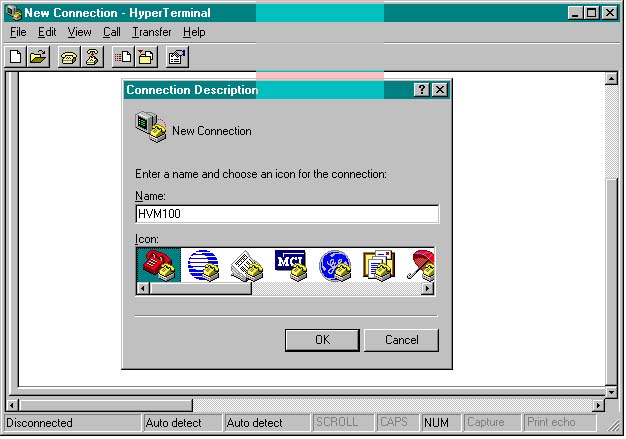
Figure 1: Type HVM100, select and icon, and press OK.
D. Hyper-Terminal will then open a window titled "Connect To". In this window select "Connect using: Direct to Com1", and then press OK. See Figure 2 below.
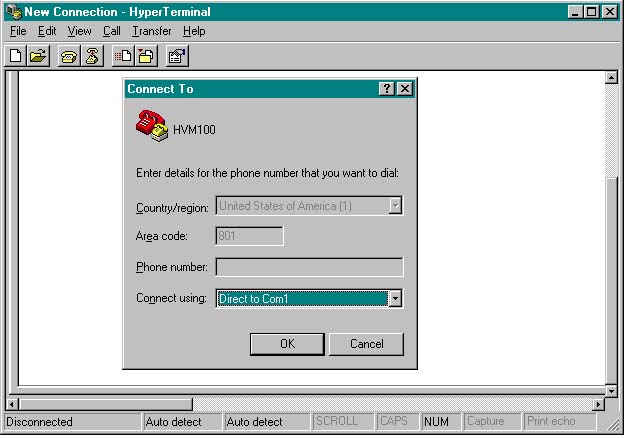
Figure 2: Select “Direct to Com1” and press OK.
E. Hyper-Terminal will then open a "COM1 Properties" window. Setup Hyper-Terminal as shown in Figure 3 below and then press OK.
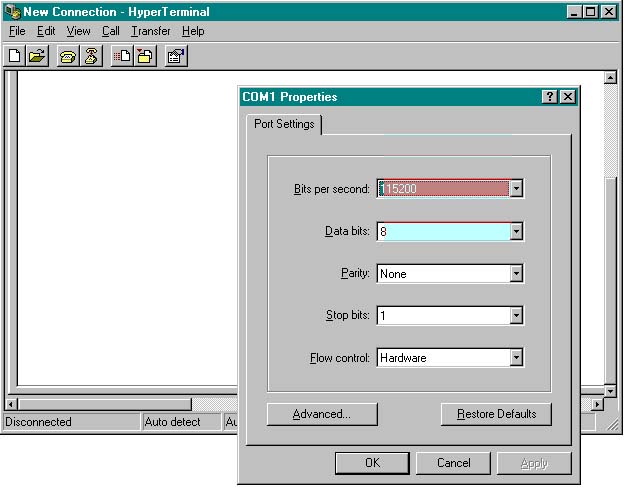
F. Next, from the main menu in Hyper-Terminal, select "File" and then "Properties". A window titled "HVM100 Properties" will appear. Select the Settings tab. See Figure 4 below.

Figure 4: Select the “Settings” tab .
G. After the “Settings” window appears, select the “ASCII Setup…” tab. See Figure 5 below.
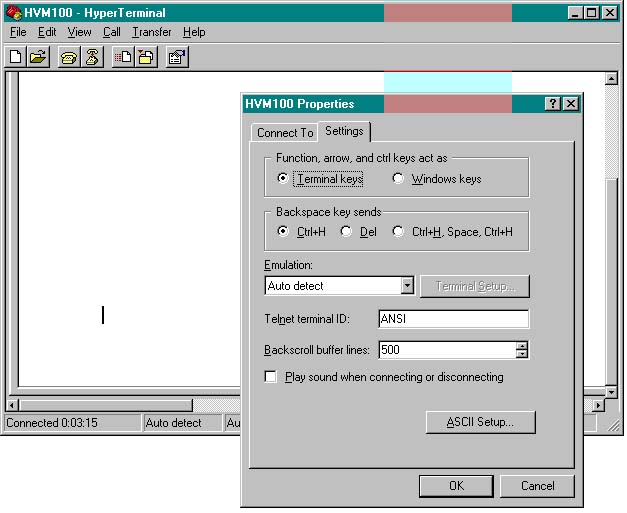
Figure 5: Select the “ASCII Setup…” button.
H. After the “ASCII Setup” window appears, select the “Send line ends with line feeds” and “Echo typed characters locally” options. See Figure 6 below. Then press OK and then OK again to close both windows.
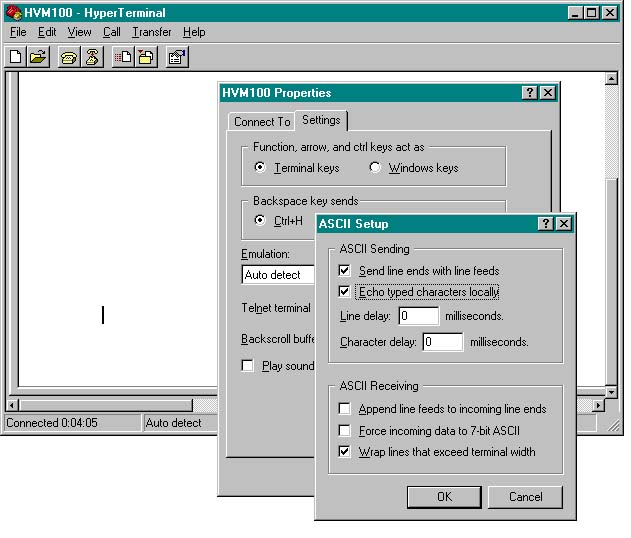
Figure 6: Configure ASCII Setup as shown. Press OK (press OK again to close previous window).
Once you have connected to the meter, type the commands given to you by Larson Davis to update you meter.